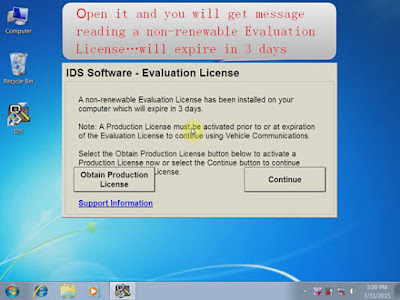
General explanation on 3 days license and how to do:
The story goes that with every install of ids you have so many days trial period to test it.
The hackers would make a patch to bypass the date registry so it never got requested.
Latest patch is v86.xx after that there are no patches, so v9.xx installs but gives 3 days evaluation (used to be 5 days on v7/v8.xx.
So now we have to somehow reverse the date 3 days.
Standard install will know that you’ve rolled back the date so won’t work unless you can completely remove the registry entries or reinstall windows (but who wants to do that eh ) so now they’ve invented a freeze program that you install first which basically allows you to roll back the date every 2/3 days and run ids again. The other option is to install vmware which can freeze and restore ids when you use it (like a restore point but no registry entries for rollback)
But you don’t need vmware if you install the freeze program correctly.
Step-by-step instruction on how to install V81 and freeze program correctly
For the beginner, I list the step-by-step instruction on how to install V81 and freeze program correctly
Section 1: How to install Ford VCM 2 IDS V91 – up to V96
Insert V91 Ford VCM II CD into your computer.
Open the file and copy and paste “DFSTD” and “DFSTD KEY” to the desktop.
Double click “ids-91.01_full”.
Select language and click “Next”.
Click “Yes”.
Click “Next”.
Select “I accept” and click “Next”.
Click Next to install the software on Disk C.
Click “Reboot”.
Select “Non-Dealer” as Dealer Type and “MADAGASCAR” as Country and then click “Tick” icon.
A window “IDS Software – Computer Date Synchronization” will pop up, click “Continue”.
Then you will get a window saying your computer will expire in 3 days. If there is no expire message, it indicates your installation failed and cannot be reinstalled. Therefore, please strictly follow this video.
Section 2: How to install IDS V81 calibration files
Take out V91 CD and insert V81 IDS CD.
Open the file and double click “VCMDVD”.
Click “Calibration” to install calibration file.
Click “Next”.
Click “Next”.
Click “Install”.
Click “Finish”
Click “Exit”.
Check if its device has established communication with the car by check “ETAS VCI USB RNDIS DEVICE” in device manager.
Check if there is VCM network in “Network Connections”.
If the VCM network is disconnected, open “Windows Firewall” and select “Off”.
If the network is still disconnected, select “Start” – “All programs” – “Bosch” – “VCI software” – “VCI Manager”.
Open “VCM Manager” and Click “Repair USB”.
Click “OK”.
The network is now connected.
Double click “IDS”.
Click “Tick” icon.
Then the upgrade will start automatically.
Click “Tick” icon at the bottom right when the upgrade is finished.
Go to “User Preferences”, click “Computer” icon and check hardware and software version under “VCM II”.
Select “Start new session” and click “All other” to establish communication to the car.
Select “Module Programming”.
Section 3: How to install Freeze Software
Very important note: the Freeze software should be installed within 3 days after the V91 IDS is installed. Otherwise, the Freeze software will not be installed anymore.
Open “DFStd”.
Click “Next”.
Select “I accept” and click “Next”.
Find License Key in “DFStd_KEY”.
Copy and paste the key into the blank and click “Next”.
Unselect Disk D and click “Next”.
After installing the frozen software, the V91 IDS software will not be deleted even if you reinstall the computer system. Therefore, if you want to install other version VCM2 IDS software later, please choose V86 rather than V91.
Click “Next”.
Click “Install”, your pc will then reboot automatically. The installation is finished.
Kindly Note: If it is hard to you to solve this problem, please don't worry, VOBDII.COM technical support centor will help you to install the ids software 3 days license problem after you receive the goods from us.


