2017 Newest LAUNCH scanner X431 HD Heavy Duty Truck Diagnostic Module Free Update Online
X431 HD Truck Module Main Features:
Wireless Bluetooth Diagnosis
Host machine and diagnostic connector adopt Bluetooth connection, making diagnosis more convenient.
Support various vehicle models
34 model software, support more than 60 car models. Moreover, the software is being continuously developed.
Industrial shockproof design
Industrial shockproof design is perfect for the working environment in repair shops.
Various configurations are available for selection
Suppose you are going to purchase heavy-duty truck diagnostic tool, you can choose X-431 PRO3 or X-431 PAD II as host machine. If you have already bought X-431 PRO3 or X-431 PAD II diesel configuration, now you want to test truck, just buy a heavy-duty truck module.
Full comprehensive diagnostic software functions.
Wide diagnostic software coverage.
Accurate test data.
Software based on Android, matching with more diagnostic hosts.
Release new software version timely to let customers enjoy latest service.
Able to test truck with 12V or 24V battery diesel engine. When testing 24V truck, battery conversion is not required.
Diagnostic hardware is designed according to international standard, compatible with diagnostic interfaces of worldwide models.

 Launch X431 HD Heavy Duty Module User Manual:
Launch X431 HD Heavy Duty Module User Manual:How to Download and Install X-431 HD Module App?
1. Visit the LAUNCH website and download the application corresponding to X-431 HD module;
Note: If downloading using the diagnostic tool please make sure Wi-Fi has good or strong signals.
2. Follow the on-screen instructions to install it. Once installation is complete, an application icon will appear on the HOME screen.
How to Activate Launch X-431 HD Module?
After purchasing X-431 HD module, you have to activate it before use.
Follow the steps below to proceed:
1. Launch the application, and tap to enter;
2. Tap “Profile” from the pull-down menu, and then tap “Connector Activation”;
3. Input the Serial Number and Verification Code, which can be found in the included password envelope. Tap “Activate”.
How to connect X-431 HD to OBD II vehicle?
Follow the steps described below to proceed:
1. Locate vehicle’s DLC socket. The DLC is usually located 12 inches from the center of the instrument panel (dash), under or around the driver’s side for most vehicles. If Data Link Connector is not located under dashboard, a label should be there telling location. If the DLC cannot be found, refer to the vehicle’s service manual for the location.
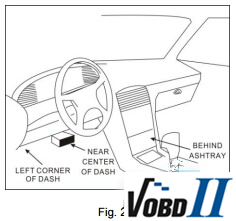

2. Connect one end of the main cable to the diagnostic socket, and then connect other end to the vehicle’s DLC (For non-16 pin DLC, you need to choose the corresponding diagnostic connector).
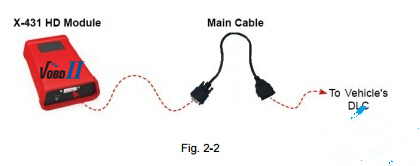

How to connect X431 HD Module to non-OBD II vehicle?
Choose one of the following to connect non-OBD II vehicle:
1. Via Cigarette Lighter
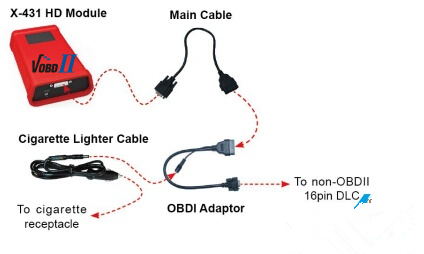
 2. Via Battery Clamps Cable
2. Via Battery Clamps Cable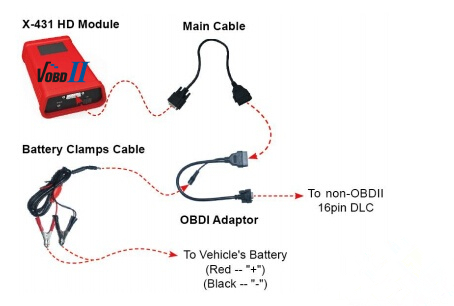
If you have any questions about Launch X431 HD truck Module, please feel free to contact vobdii.com team.
VOBDII.COM
Focus on vehicle diagnostic tool and service since 2008!
-------------------------------------------------------------------------------
Sales: Serena
Skype: autodiagnostickit
Wechat: +86-13728823315
Whatsapp: +86-13728823315
Email: info@vobdii.com


No comments:
Post a Comment